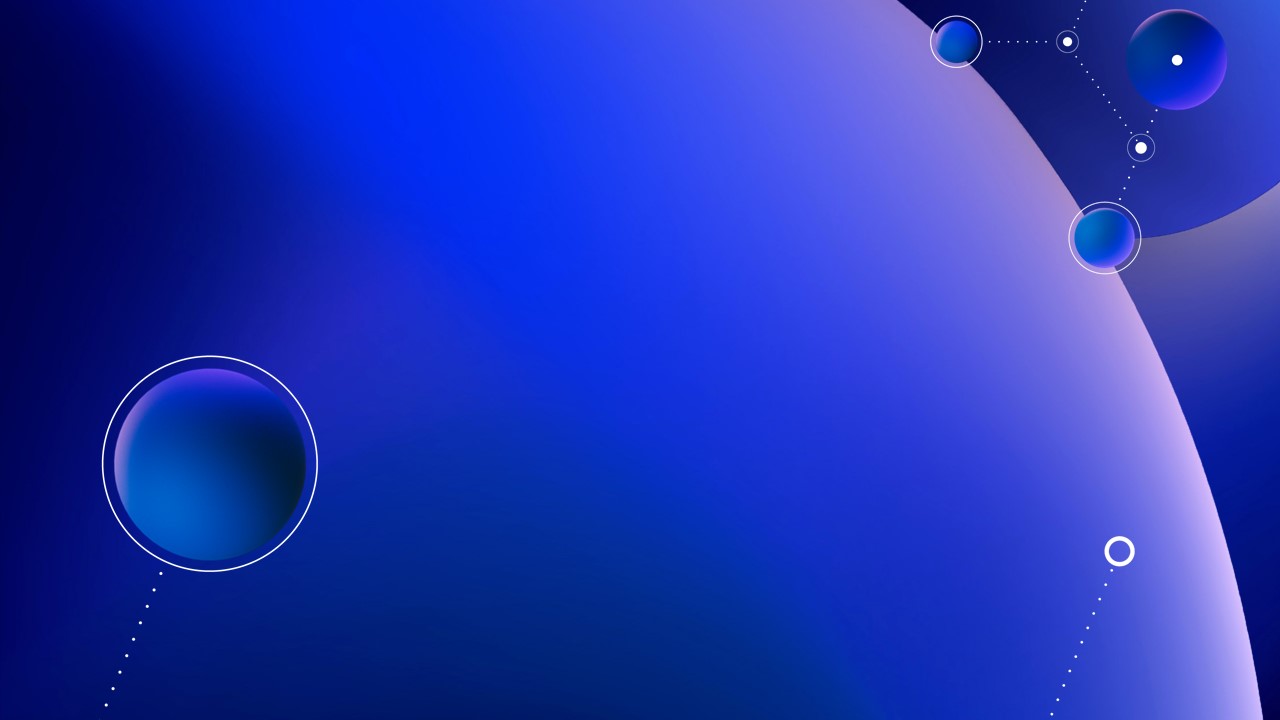Why Migrate ?
.png)
Work Packages
-
WP1 : Import
-
WP 2a : Basic Tracking (OM)
-
WP 2b : Advanced Tracking (OM)
-
WP 3a : Basic Tracking (non OM)
-
WP 3b : Advanced Tracking (non OM)
-
WP 4 : Export
Import Data into oneMarketing
Work package 1 includes all the tasks related to importing data into oneMarketing. The following work items are available in this package.
OneMarketing Basic Tracking
Work package 2a covers all the tasks essential to setup basic tracking for the website and measure key KPIs. The following work items are available in this package.
OneMarketing Advanced Tracking
Work package 2b covers somes advance tracking for the website and SPAs to measure more complex KPIs. The following work items are available in this package.
Non-oneMarketing Basic Tracking
Work package 3a covers all the tasks essential to setup basic tracking for non oneMarketing website and measure key KPIs. The following work items are available in this package.
Non-oneMarketing Advanced Tracking
Work package 3b covers some advance tracking for non oneMarketing website and SPAs to measure more complex KPIs. The following work items are available in this package.
Export Data from oneMarketing
Work package 4 includes all the tasks related to export data from oneMarketing. The following work items are available in this package.
Migration Status Snapshot
The overview below shows the current status of various OE who is working on migrating various assets from google analytics to adobe analytics.
.png)
Adobe Analytics Template with Google Analytics Look & Feel

To make setting up a dashboard in Adobe Analytics more convenient, we have create a blueprint dashboard that follows the Google Analytics default dashboard. While originally created for the Digital Analytics System (DAS), this can also be useful for you when migrating to from Google Analytics to Adobe Analytics. You can use it as a starting point for creating your own dashboard, or as a source of inspiration. In that case, you can copy and paste any part of it (both individual visualisations and more comprehensive panels) over to your dashboard.
To use it, pick the template "GA style dashboard" when setting up a new dashboard. To just take a look at it, you find it a read-only version here, no Adobe Analytics access needed!